Improved productivity
Track time and make sure your staff are working on their tasks with Jira time tracking. Identify assignments that are taking too long and help your team perform their best with WebWork.
Take your team’s project management to the next level with Jira time tracking integration. Track time and make sure your staff are performing their best with WebWork.
No credit card Cancel anytime
Take advantage of Jira time tracking to take your team’s performance to the next level. Improve staff productivity and enhance their workflows—without disrupting their progress.
Track time and make sure your staff are working on their tasks with Jira time tracking. Identify assignments that are taking too long and help your team perform their best with WebWork.
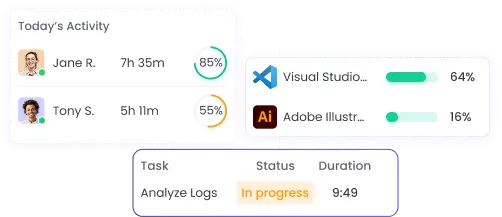
Streamline your company’s workflows, both in operations and management, with WebWork’s Jira time tracking integration. Manage projects, tasks, days off, finances, and more—all in the same place you track time.
Set up Jira time tracking and take your team’s productivity to the next level with ease. Import members, projects, and tasks from Jira to get up and running with WebWork in no time.
Besides Jira, WebWork works perfectly with other productivity tools offered by Atlassian—Trello and Bitbucket. Integrate WebWork with these apps and take advantage of high-quality time tracking across the entirety of your workflows.
47,2M+
Hours Tracked
2,4M+
Tasks Completed
160+
Countries
289K+
Projects Succeeded
Go to Integrations and enable the Jira time tracking integration.
Sign into your Atlassian account.
Configure the integration’s settings and import members, projects, and tasks from Jira to get started.
If you’re interested in the technical details of WebWork’s Jira time tracking integration, visit our help center.
Go to Jira Integration Support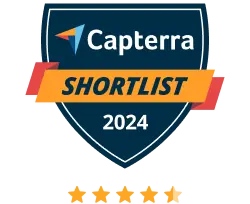
WebWork Time Tracker featured in the 2024 Capterra Shortlist for Employee Monitoring
Andrew R., CEO
Time tracker worth checking
The best value for money on the market (and we examined them all).
Kay A., Operations Manager
User-friendly, convenient and reliable tool
Very easy to use because the interface is user friendly. I can easily navigate around it and find things without problems
To sync data between Jira and WebWork, follow the steps in our Jira integration help center article.
Yes, in the Jira integration settings you can choose which projects and tasks you’d like to import into WebWork before doing so.
Yes, projects imported by the integration will have the Jira logo in the “Notes” column on the Projects page.