Time Tracker with Screenshots
Visual Proof of Productivity — Track Time, Monitor Work, and Build Accountability Track time with intelligent screenshot monitoring that gives you visual proof of work while respecting privacy. Professional-grade time tracking software with screenshots, built for remote and hybrid teams.

Get Proof of Work Through a Time Tracker with Screenshots
See exactly what your team is working on with visual evidence and precise time tracking. From fully automated monitoring to maximum transparency settings, WebWork gives you the control and visibility you need to manage remote teams, ensure accountability, and make data-driven decisions.

Automated time tracking
Take complete command of time management with automatic time tracking that captures every work minute without manual intervention. Workspace members cannot start or stop the tracker, ensuring uninterrupted time collection throughout designated work hours.

Maximum transparency every minute
Achieve the highest level of accountability by setting screenshot frequency to capture every single minute of work. The time tracker can take up to 10 screenshots in a 10-minute interval. Ideal for high-security environments and client-facing work with detailed billing documentation.

Silent time tracking for company devices
Monitor employee activity with 100% accuracy using the Silent Tracking Software designed for company-owned or managed computers. Runs silently in the background with automatic startup, is fully admin-controlled and secure, and captures screenshots without any interface, ensuring employees remain focused.
Privacy-Friendly and Fully Configurable Monitoring
Full customization of screenshot tracking at your disposal Choose how much visibility your organization needs with full customization. From silent background tracking to transparent screenshot modes, WebWork Time Tracker with screenshots lets you balance trust and accountability.
Visible time tracking
Keep your team informed with visible time tracking. Employees can access the time tracker and control it for trust and flexibility. Ideal for organizations that prioritize open communication and want employees to actively engage with their productivity data.
Silent time tracking
Deploy completely invisible monitoring on company-owned devices with our silent time tracker. It runs in the background without any interface, notifications, or pop-ups.
Clear screenshots
Capture high-quality, unobstructed screenshots that provide complete visual documentation of work activities. You get to see exactly what's happening on each screen without any visual restrictions.
Blurred screenshots
Protect sensitive information while maintaining accountability with blur mode. This privacy-friendly option lets you verify that employees are actively working without exposing confidential data, personal information, or sensitive client details.
Video screenshots
Video screenshots are great for providing concrete evidence of time spent. You get to see the full picture of productivity, not just isolated moments.

Employee Activity Tracking with Each Screenshot
Gain complete visibility into your team's workflow with screenshots and activity tracking. Each screenshot captures real-time employee activity, allowing you to monitor their activity level based on keyboard and mouse usage. By employee activity tracking with each screenshot, you can identify productivity patterns, optimize processes, and make informed management decisions. Along with each screenshot, you get:
URL and app name
Mouse and keyboard usage
Project and task
Activity description
Explore Activity TrackingMulti-Step Encryption Keeps Your Screenshots Safe
WebWork employs a multi-step encryption system designed to make every screenshot virtually impossible to access by anyone but you.
Unique token assignment
Each screenshot file receives a unique security token which makes unauthorized access or duplication nearly impossible.
Industry-standard encryption
Once tokenized, every screenshot is secured using advanced encryption protocols, keeping your data secure even in storage and during transmission.
Privacy and compliance built in
All screenshot data is processed under GDPR, CCPA, and HIPAA compliance standards. You decide what’s captured, how long it’s stored, and who can view it.
More About Security
35,000+ people signed up last month
Trusted and Loved by Companies Worldwide
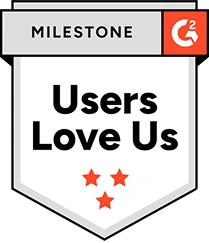


Intelligent Monitoring That Detects What Screenshots Can't
Combine visual evidence with AI-powered activity analysis to detect productivity patterns, prevent burnout, and make data-driven decisions.

Smart Monitoring
WebWork flags what behavior indicates disengagement, overwork, or unusual patterns—giving you instant clarity on who's performing well and who may need support. This intelligent monitoring approach reduces micromanagement while increasing accuracy, helping you spot productivity issues before they become problems.

App & Website Monitoring
See exactly which applications and websites your team uses throughout the workday, combined with screenshot evidence for complete context. Label platforms as Productive, Neutral, or Non-Productive to generate detailed reports showing where time is actually spent.

Activity Tracking
WebWork translates keystrokes, clicks, and mouse movements into easy-to-read activity percentages, showing you when team members are actively engaged versus idle or inactive. Combined with time tracking with screenshots, activity tracking shows how intensely employees have been working.

Daily Activity Monitoring
Get a minute-by-minute log of each employee's entire workday, from projects and tasks to apps used, websites visited, activity levels, and screenshots captured.

Unusual Activity Monitoring
Automatically detect abnormal work patterns that fall outside typical behavior. These can be from artificially high activity levels to suspiciously consistent input that might suggest buddy-punching or automated behavior.

Productivity
Track, measure, and improve team productivity with comprehensive monitoring that combines time tracking, screenshots, activity levels, and app usage into actionable insights.
Your 100% Agentic AI Assistant
WebWork AI analyzes employee performance and performs autonomous actions. Ask it to create tasks, start standups, organize projects, or answer questions like 'Who's at risk of burnout?' and it handles everything instantly across WebWork, Slack, or Team Chat. WebWork AI proactively detects burnout risks by analyzing tracked time or extended work sessions and sends automated alerts and personalized performance reviews straight to your inbox—including periodic insights like top productive members or budget overrun notifications.
Start 14-Day Free Trial
Ask WebWork AI

Periodic Reviews

Chat Automations
Featured in Top Tech and Business Sources
Every Tool You Need Beyond Screenshots Is Here
As a time tracker with screenshots, WebWork delivers a complete workforce management platform. From automated timesheets and payroll to project management and shift scheduling, everything you need to run your team is in one place.
Timesheets & Approvals
Streamline payroll and billing with automated timesheet generation and approval workflows. Employees submit their tracked hours at the end of each pay period. Once you approve the timesheets, they instantly convert into payable invoices or sync with integrated payroll systems like Deel, Remote, and Xero.

Payroll & Payments
Process payroll and send payments directly inside WebWork without switching tools or exporting spreadsheets. Track time automatically, approve timesheets or assign fixed salaries, and WebWork generates invoices. Pay with one click through integrated gateways like PayPal, Stripe, Bitwage, Wise, Payoneer, and Deel.

Project & Task Management
Create unlimited projects and tasks with complete time and budget tracking built right into the platform. Set time estimates, budget limits, and hourly rates for each project, then track exactly how long tasks take.

Shifts & Attendance Tracking
Automate attendance management with shift scheduling and real-time clock-in/clock-out tracking. Create separate shifts with customizable properties and monitor attendance patterns through detailed reports showing late arrivals, early departures, and employee-provided reasons.

Book a Free Personalized Demo
Our specialists will guide you through every step—from your first demo to full deployment and ongoing support—ensuring screenshot monitoring works perfectly for your organization. We will walk you through the following steps:
Demonstrate customization options tailored to your privacy requirements
Show deployment strategies for your team size and device setup
Walk through privacy and compliance best practices
Configure optimal settings for your industry and use case
Train your team on how to use screenshot monitoring ethically and transparently
Book a Demo
24/7 Global Customer Support
Ranked Top Quality on G2
99.9% Uptime in the Last 90 Days
Advanced Security and Data Privacy
Professional Solution, Accessible to Every Team
Professional time tracking software with screenshots doesn't have to cost a fortune. WebWork delivers advanced visual tracking, AI-powered insights, and enterprise deployment options at a fraction of what competitors charge.
Screenshot monitoring from just $3.99
Get comprehensive screenshot tracking, video playback, blur mode, activity monitoring, and AI analysis starting at $3.99/user/month.
Built to scale with growing teams
From 5-person startups to 500+ employee companies, WebWork's screenshot monitoring infrastructure adapts to your team size.
Deploy mass screenshot tracking with ease
Roll out the screenshot tracker to your entire team in minutes:
MDM/EMM mass deployment for IT administrators
MSI packages for automated silent installation
Remote deployment across distributed teams
Visible or silent tracker options for different device policies
Professional Screenshot Monitoring for Every Industry
Staffing companies
Monitor contractor work visually, provide clients with screenshot-backed billing, and ensure quality across placements.
Web & software development
Verify development work with screenshot evidence, track time on specific features, and maintain client transparency.
Marketing agencies
Show clients exactly how their budget was spent with visual proof of campaign work, content creation, and strategy sessions.
BPO & customer support
Monitor service quality, ensure security compliance, and maintain productivity standards with visual verification.
Real Teams, Real Results with Screenshot Monitoring
With WebWork we finally have one clear view: every offshore teammate’s screenshots, their real‑time activity score, and timesheets that line up perfectly with each project. What used to be guesswork is now hard data and we’re paying nearly half what we spent before.
Marry Mapula
Back Office Manager at MID Construction
With WebWork, we finally have a clear view of what our team is working on. It’s reliable, easy to use, and saves us hours every month on reporting and client billing.
Zain Ali
Full Stack Engineer at Metaviz

Time Tracker with Screenshots for Your OS
Screenshot monitoring requires the WebWork Desktop App installed on Windows, Mac, or Linux computers. While WebWork offers multiple time trackers like the web time tracker, Chrome extension and mobile time tracker, it is only the Desktop App that captures screenshots and activity.
How does the time tracker with screenshots work?
WebWork captures screenshots at customizable intervals while tracking time, apps, websites, and activity levels. You control the frequency (1-10 every ten minutes) and privacy settings (clear, blurred, or disabled). Screenshots are stored securely in the cloud and accessible only to authorized administrators through your dashboard.
Can employees see when screenshots are taken?
With default settings, employees see a small pop-up in the corner of their screen whenever a screenshot is taken. However, you can enable Silent Screenshots and employees will not see when a screenshot is taken.
Is screenshot monitoring legal?
Yes, time tracking with screenshots is legal when implemented properly with employee notification and consent. WebWork is GDPR, CCPA, and HIPAA compliant. Screenshots should only be captured with explicit employee consent. We recommend transparent communication about what's monitored, clear written policies, and compliance with your regional privacy laws.
Where are screenshots stored?
We store screenshots on the Amazon S3 cloud, where they can be kept from 3 months (Pro plan) to 1 year (Plus and Premium plan).
Can I disable screenshots for certain employees or projects?
Yes. You can enable and disable screenshots both for individual members and projects.
Can I see screenshots in real-time?
Yes. Once a screenshot is taken, you can view it either immediately from the pop-up or in a couple of minutes in the dashboard.
Can employees delete or edit their screenshots?
If you enable the setting of deleting screenshots, members can delete their own screenshots.
What's the difference between WebWork and other screenshot monitoring tools?
WebWork offers the most flexible and customizable time tracking with screenshots software —from capture frequency and blur mode to visible vs. silent tracking. Unlike competitors that charge $10-20/user, WebWork includes pro screenshot features, AI analysis, video playback, and complete workforce management starting at $3.99/user. Plus, you get timesheets, payroll, project management, and AI insights all in one platform.
How do I communicate screenshot monitoring to my team?
We recommend transparent communication: clearly explain what's monitored, why a time tracker with screenshots is necessary (client billing, accountability, productivity insights), and how data is used and protected. Provide written policies, allow employees to view their own screenshots, and consider using visible mode or blur mode to build trust. Our support team can help you develop communication strategies that work for your culture.
Does WebWork capture screenshots of personal devices?
Yes, if the Desktop Tracker is running and screenshots are enabled, WebWork will capture them even on personal devices. We recommend using screenshot monitoring only on company-owned devices or obtaining explicit employee consent for personal device monitoring. Most organizations deploy the silent tracker exclusively on company equipment and use visible tracking (or no screenshots) for personal devices.
Voted Top Time Tracking Software of 2025
Start Time Tracking with Screenshots and Get Full Team Transparency Now
No credit card | Cancel anytime