Track Time in the Browser with Web Time Tracker
Web Time Tracker allows you and your team to track time on any website. Start the Web Time Tracker with a single click and go on about your work.
Start 14-Day Free TrialNo credit card required
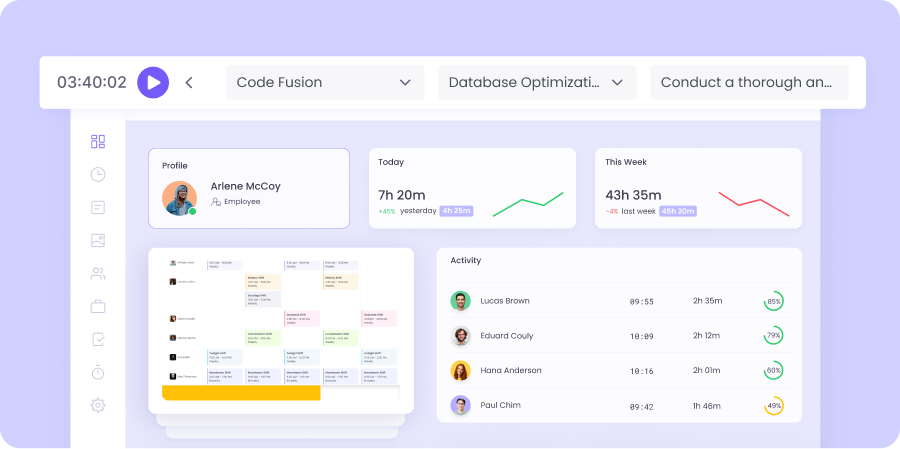
How does web time tracking work?
Web-based time tracking enables you and your employees to track time on the web without having to download the desktop app. Web time tracking is for those who prioritize browser time tracking and don’t want to track details other than time.
Explore Other Trackers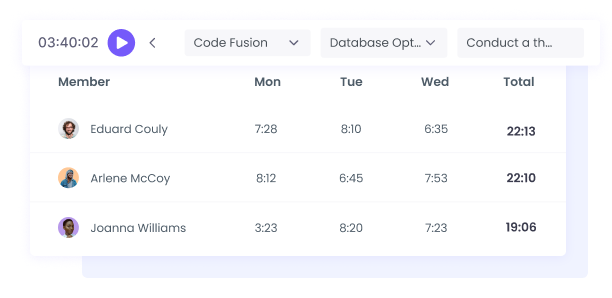
Benefits of Web Time Tracking with WebWork
No need to download
With the Web Time Tracker, you track time without downloading the tracker app. Note that the Web Time Tracker tracks only time.
Focus on work
Turn on the Web Time Tracker and let it do the tracking. The time tracker will work in the background so your team can focus on work.
Keep track of tasks
Select the project and task and hit the start button. The Web Time Tracker will start recording the time spent on the selected task and project.
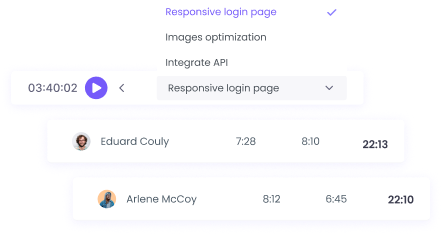
How to start using the Web Time Tracker?
Permission
The workspace owner should first activate web time tracking from Settings > Features > Web Time Tracking.
Preparation
Sign in to your WebWork account and select the project and task you want to track time on.
Ready to track!
Start tracking time.
Two Things to Keep in Mind
The Web Time Tracker only tracks time. It does not take screenshots and does not measure productivity. To track more than time, get the Desktop Time Tracker.
If you close the tab of the Web Time Tracker, it will still continue tracking for 8 hours. After that period, it will stop automatically.
FAQ
Can I track time on the same project with both Web and Desktop Time Trackers?
You can track time on the same project with all time trackers but not at the same time. For example, if you are tracking time with the Desktop Time Tracker, you should turn it off first and only then start tracking on the Web Time Tracker. All trackers sync your data.
Why can’t I see productivity data and screenshots on the Web Time Tracker?
The Web Time Tracker only tracks time. It does not measure productivity and does not take screenshots.
I can’t find the web time tracking option on my dashboard, why don’t I have it?
To be able to use the Web Time Tracker, your workspace owner should activate it in workspace settings (Settings>Features>Web Time Tracker).