Streamlined management of more than just projects
Manage more than just projects and tasks with WebWork. Track days off, finances, shifts, your team’s productivity, and much more—in the same place you track time.
Track time on Trello tasks and projects and boost your team’s productivity with WebWork. Take advantage of the Trello time tracking integration to take your business to the next level.
No credit card Cancel anytime
Boost the productivity of your staff by tracking their time spent on projects and tasks. Trello users across the globe take advantage of this through WebWork’s Trello time tracking integration.
Manage more than just projects and tasks with WebWork. Track days off, finances, shifts, your team’s productivity, and much more—in the same place you track time.
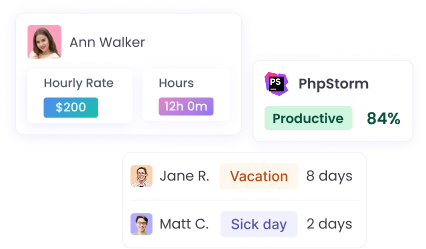
Boost your team’s performance by tracking their productivity. WebWork features like app and website usage and activity level monitoring make this easy and accessible.
Start tracking time in your team without disrupting their existing workflows. Take advantage of WebWork’s Trello time tracking integration with confidence that you won’t lose time on onboarding.
Besides Trello, WebWork integrates with other productivity suites offered by Atlassian—Jira and Bitbucket. Integrate WebWork with these apps and take advantage of high-quality time tracking across your entire workflow.
47,2M+
Hours Tracked
2,4M+
Tasks Completed
160+
Countries
289K+
Projects Succeeded
Go to Integrations and enable the Trello time tracking integration.
Sign into your Atlassian account.
Configure the integration’s settings and import members, projects, and tasks from Trello to get started.
If you’re interested in the technical details of WebWork’s Trello time tracking integration, visit our help center.
Go to Trello Integration Support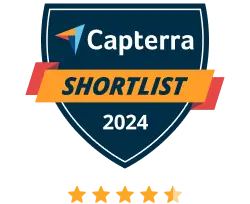
WebWork Time Tracker featured in the 2024 Capterra Shortlist for Employee Monitoring
Levi C.
Awesome Tool for Keeping Track of Time and Work!
One of my favorite features is the screenshots-it makes it easy to show our progress. The invoicing tool is also a huge time-saver for billing. Plus, it connects well with other tools we already use, like Trello and Asana, so everything fits together perfectly.
Florencia S.
Great experience, keep going!
The desktop app is simple to use, the design considers accessibility for those of us with low vision. My company decided to give it a try to WebWork since Jibble does not measure productivity and Hubstaff has some issues with privacy.
Yes, you can automatically sync data between WebWork and Trello by enabling the auto-sync option.
If you’ve enabled Auto-remove, your data will be removed on both platforms. In the integration’s settings, you can choose between “Auto-sync & auto-remove” and “Auto-sync” for Members, Projects, and Tasks individually.
Yes, the Trello integration allows you to choose the data you’d like to import before doing so.