See where your staff spend their time
Monitor what your team members work on throughout the day with WebWork. Track time on ClickUp tasks and projects and speed up your staff’s progress across both platforms.
Track time on ClickUp tasks and projects with WebWork and ensure your team stays organized across both platforms. Take advantage of the ClickUp time tracking integration and boost productivity today.
No credit card Cancel anytime
Track time on ClickUp tasks and projects in WebWork and stay organized across both platforms. Take advantage of the ClickUp time tracking integration today and boost your team’s productivity.
Monitor what your team members work on throughout the day with WebWork. Track time on ClickUp tasks and projects and speed up your staff’s progress across both platforms.
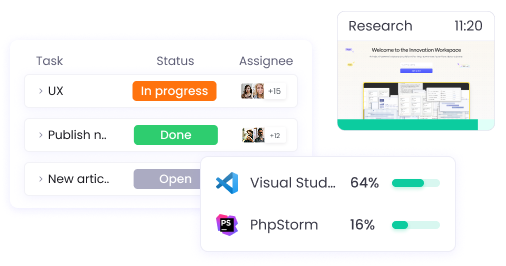
Track your team’s app and website usage on the desktop and ensure they’re not getting distracted. Set different platforms as productive, neutral, and non-productive to detect distracting apps automatically.
Take advantage of WebWork’s ClickUp time tracking integration and ensure your team stays organized across both platforms. Manage tasks, projects, and much more with WebWork.
47,2M+
Hours Tracked
2,4M+
Tasks Completed
160+
Countries
289K+
Projects Succeeded
Go to Integrations and enable the ClickUp time tracking integration.
Sign into your ClickUp account.
Configure the integration’s settings and import members, projects, and tasks from ClickUp to get started.
If you’re interested in the technical details of WebWork’s ClickUp time tracking integration, visit our help center.
Go to ClickUp Integration Support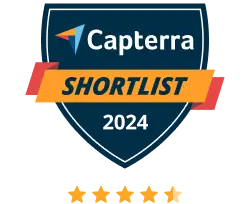
WebWork Time Tracker featured in the 2024 Capterra Shortlist for Employee Monitoring
Syed, Founder
A must have for remote employees
Great flexibility. Running a remote agency yet still having full control. Love it and can't stop using it. I have all my employees information in one dashboard.
Melissa B., Director of Operations
Great product!
The data I need is there for payroll, I can easily see what the team is doing no matter where everyone is in the world and the support team is super responsive to any questions or recommendations I have.
Enabling auto-sync for the ClickUp integration requires your API token. Learn about the process in our ClickUp Integration help center article.
If you’ve enabled Auto-remove, your data will be removed on both platforms. In the integration’s settings, you can choose between “Auto-sync & auto-remove” and “Auto-sync” for Projects and Tasks individually.
Yes, projects imported by the integration will display the ClickUp logo on the Projects page, in the “Notes” column.