Enhanced project management
Manage Bitbucket repos as projects in WebWork and ensure they’re completed on time. Track staff hours on your company projects and ensure they don’t go over budget with WebWork’s Project Budgeting.
Track time on Bitbucket repos and issues in WebWork and ensure your staff are performing their best. Streamline your management work with the Bitbucket time tracking integration today.
No credit card Cancel anytime
Simplify your management and get the most from your developers with WebWork’s Bitbucket time tracking integration. Import repos and issues and track time on them to stay organized and productive.
Manage Bitbucket repos as projects in WebWork and ensure they’re completed on time. Track staff hours on your company projects and ensure they don’t go over budget with WebWork’s Project Budgeting.
Managing your company’s tasks is simple with WebWork. Import your Bitbucket issues as tasks and track time on them to ensure your staff are making progress.
Manage more than just tasks and projects with WebWork. Manage company finances, employee leave, and much more with the Bitbucket time tracking software.
Setting up the WebWork Bitbucket time tracking integration is effortless. Import all of your data in a few simple steps and start tracking time in Bitbucket immediately.
Besides Bitbucket, WebWork integrates with other productivity suites offered by Atlassian—Jira and Trello. Integrate WebWork with these apps and take advantage of high-quality time tracking across the entirety of your workflows.
47,2M+
Hours Tracked
2,4M+
Tasks Completed
160+
Countries
289K+
Projects Succeeded
Go to Integrations and enable the Bitbucket time tracking integration.
Sign into your Atlassian account.
Configure the integration’s settings and import issues and repos from Bitbucket to get started.
If you’re interested in the technical details of WebWork’s Bitbucket time tracking integration, visit our help center.
Go to Bitbucket Integration Support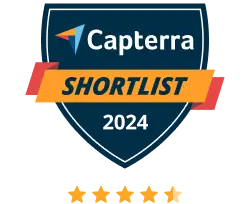
WebWork Time Tracker featured in the 2024 Capterra Shortlist for Employee Monitoring
Vikas K., CEO
Excellent Product for Time Tracking of team
Excellent Product. Easy to use. I have been using it for more than 2 years and it has made it easy to manage and track team members and increase their productivity.
Ahmed M., Virtual Assistant
Efficient and Insightful Tool for Remote Team Management
Overall, my experience with WebWork Time Tracker has been positive. It has greatly helped in managing remote workflows and understanding team productivity trends. Despite the learning curve, it offers valuable features that have streamlined time-tracking and reporting processes, making it easier to manage projects and ensure efficiency.
The integration imports Bitbucket repos as WebWork projects and Bitbucket issues as WebWork tasks.
Yes, if you delete imported projects or tasks in Bitbucket, they won’t be removed from WebWork
Yes, the Bitbucket time tracking integration allows you to choose which projects, tasks, and users to import into WebWork.