Inactive and Idle Time Tracking
WebWork's inactive and idle time features allow you to distinguish between periods of true inactivity and legitimate offline work, helping you avoid unproductive time and money leaks.
Start 14-Day Free TrialNo credit card | Cancel anytime
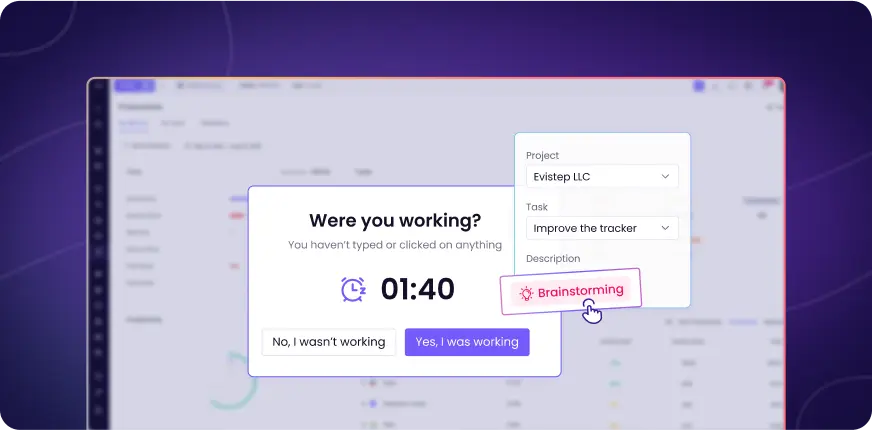
Inactive Time: Monitor Your Employees' Computer Activity
Inactive time measures minutes during your employees' tracked sessions where no user activity—mouse, keyboard, or scroll input—is detected. WebWork's automatic idle detection software monitors each of your team members' activity minute by minute, marking any full minute without input as inactive.
This automatic idle detection provides you with crucial insights into your team's work patterns, helping you identify when employees may be distracted, disengaged, or have forgotten to stop their trackers after stepping away from their workstations.
Key Benefits for You as an Employer:


Idle Time: Capture Your Team's Offline Work Hours
Idle time allows your employees to confirm they were still working during inactive periods, even without computer input. When your team members return to their workstations after inactivity, WebWork's inactivity popup asks if they were still working during the inactive period.
If your employees confirm they were working, they can add that time back as idle time with activity descriptions like “meeting”, “brainstorming”, or else.
With idle time tracking, WebWork ensures you capture the full scope of your team's productivity, including meetings and conference calls, team collaboration sessions, client phone conversations, strategy discussions, and time spent reviewing physical documents or materials.
How does idle time detection work?
Real-Time Activity Monitoring
WebWork continuously tracks mouse movements, keyboard inputs, and scrolling behavior across all your employees' workstations while they're actively tracking time.
Minute-by-Minute Analysis
The system records activity status for each individual minute of tracking, creating a detailed timeline of when your employees are actively using their computers.
Inactive Period Identification
WebWork identifies consecutive minutes without any detected user input and marks these periods as inactive time in your employees' tracking records.
Idle Time Popup Prompt
When your employees return to their devices after an inactive period, the idle popup appears asking if they were still working during the detected downtime.
Idle Time Recovery
If your employees confirm they were working, they can add that time back as idle time with optional activity descriptions, converting inactive minutes to legitimate work time.
Productivity Data Compilation
The system calculates final percentages showing active time, inactive time, and recovered idle time, presenting this data as clear productivity metrics for your management review.
Why Employee Idle Time Monitoring Benefits Your Business
Enhanced workforce management for your organization
These features ensure accurate payroll and billing by distinguishing between genuine work time and periods of inactivity, while providing you with objective productivity metrics that support fair performance evaluations of your team. The system offers transparency in remote work environments by giving you clear visibility into how your distributed teams spend their tracked hours, and supports compliance requirements for your client billing or regulatory reporting.
Operational improvements you can implement
Employee idle time monitoring helps you identify process inefficiencies that affect your team's productivity and supports better resource allocation by showing you how work time is distributed across different activities. The data enables you to make evidence-based management decisions about workflow optimization, training needs, and performance improvement initiatives for your organization.
Turn Raw Time Data Into Clear Productivity Insights

Productivity Insights
Instead of sifting through endless time logs, you get clear breakdowns of active, inactive, and idle time for each employee. The intuitive report makes it simple to spot patterns at a glance—you'll immediately see which team members maintain consistent focus and which might benefit from additional support or training.

Detailed App & Website Report
The App and Website Report reveals how much inactive time was spent across different applications and tools. In the meantime, the chart view gives you a visual immediate representation of time spent across apps and websites.
More Time Tracking Solutions for Your Team
Explore more time tracking and productivity features designed to support your team.
Screenshots (Optional)
Get periodic screenshots of your team’s work process as proof of work.

Real-Time Monitoring
See what exactly each team member is working on in real time.

Direct Payments
Pay your team directly from WebWork through trusted payment systems.

Timesheets & Approvals
Review employee timesheets and approve them for accurate compensation.

How accurate is WebWork's idle time detection?
WebWork monitors activity every minute through mouse movements, keyboard inputs, and scrolling. Any minute without detected activity is marked as inactive, providing precise minute-by-minute accuracy for your team's computer activity tracking.
Can employees abuse the idle time recovery feature?
WebWork has a solution for that. You can require activity descriptions for all idle time entries and review these descriptions in detailed reports. You can also disable idle time recovery entirely so it is not counted as worked time.
What happens if an employee forgets to stop their tracker?
WebWork's auto-stop feature automatically stops tracking after a specified period of inactivity (which you set). This prevents employees from accidentally logging inactive time and inflating their hours.
How does idle time tracking work for remote employees?
Idle time tracking works identically for remote and in-office employees. The software monitors computer activity regardless of location, giving you the same visibility into productivity whether your team works from home or the office.
What counts as activity for idle time detection?
WebWork detects mouse movements, keyboard typing, and scrolling as active behavior. Simply moving the mouse cursor or pressing any key resets the idle timer and counts as active work time.
Can I see idle time data for my entire team at once?
Yes, WebWork's dashboard shows inactive and idle time percentages for all team members in one view. You can filter by date ranges, teams, or specific employees to analyze productivity patterns across your organization.
Is idle time tracking legal for employee monitoring?
Yes, idle time tracking is legal when employees are aware they're being monitored. WebWork tracks computer activity during work hours with employee knowledge, which is standard practice for time tracking software.
How long should I set the auto-stop timer?
Most employers set auto-stop between 10-30 minutes of inactivity. However, you should consider your team's work style as creative teams might need longer periods, while customer service teams might need shorter intervals.
What's the difference between idle time and manual time entries?
Idle time is recovered during active tracking sessions when employees confirm they were working during inactive periods. Manual time is added separately outside of tracking sessions for work done without the tracker running.
Can I export idle time data for payroll or client billing?
Yes, WebWork allows you to export detailed reports including active, inactive, and idle time breakdowns. This data can be used for accurate payroll processing, client billing, and compliance reporting.