Time Tracking and Invoicing
Simplify time tracking and invoicing with WebWork. Create invoices based on tracked time and make payments easy at your company. Add a payment button to online invoices and send to clients to get a direct payment.
No credit card Cancel anytime
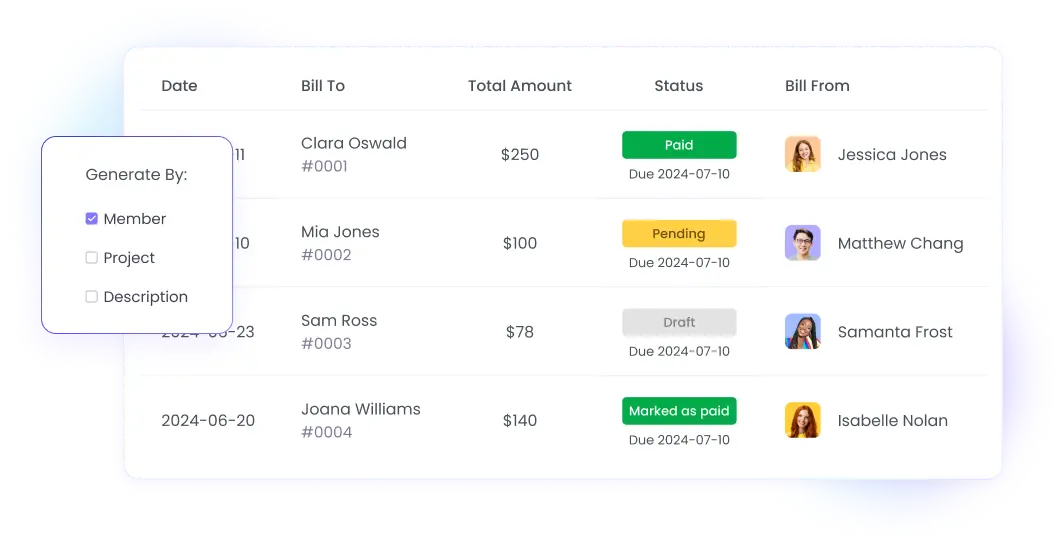
Automate Hourly Billing with Time Tracking and Invoicing
Create invoices based on billable hours automatically. Select the invoice type such as Custom or Hour-based and create an invoice in a matter of minutes. The Hour-based invoice will use tracked data from your workspace so you won’t have to fill it out manually.
Track and invoice billable hours easily
Create invoices automatically with just a few clicks
Export and share invoices with clients directly in your dashboard
Hour-Based Invoices
Invoice billable hours by setting an hourly rate for your workspace members and projects.
How to generate invoices with tracked time?
Track work hours
Use the desktop, mobile, or browser time trackers. The apps are available for Windows, MacOS, Linux, iOS, and Android devices.
Go to Finances > Invoices in your dashboard.
On the Invoices page, you can create invoices and view the existing ones. You’ll also see which invoices have been paid through WebWork.
Click Create Invoice > Hour-based invoice
Select and add the parameters of your invoice and click Generate. Here you can choose which workspace members, projects, and activity descriptions to include.
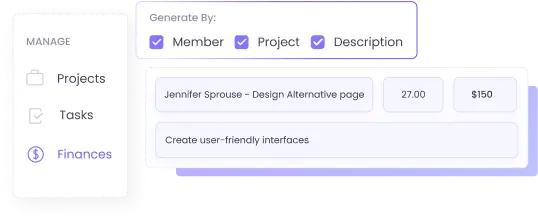
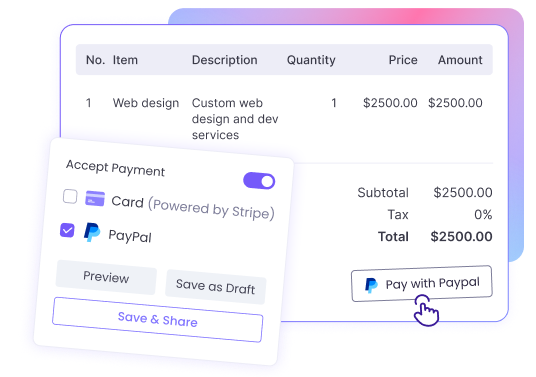
Online Invoices with Pay Button
Simplify the process of getting paid by including a pay button in your invoice. Enable Accept Payment and customers will be able to pay you directly from the invoice through card or PayPal.
More About Receiving PaymentsCustom Invoices
Besides offering automatically generated invoices based on worked hours, you may also create Custom invoices. You can use these to receive payment from clients or partners for a variety of paid work.
How to create a custom invoice
Creating Custom invoices is as easy as generating Hour-based ones. Simply go to Finances > Invoices, click Create Invoice and select Custom invoice from the drop-down. Fill in the necessary details, including billable item info, and click Save & Share.
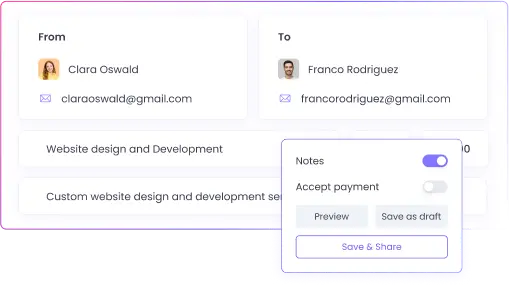
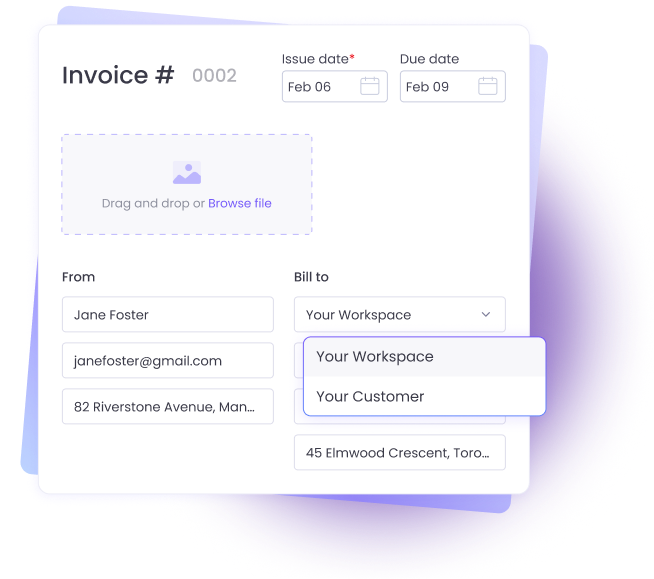
Invoice Customers and Workspace Owners
On the invoice page, you can select who you want to invoice—Customers or your Workspace Owner. Customers are people you add to your workspace for the mere purpose of invoicing them. They are not active members of the workspace.
Trusted by 15,000+ Businesses
Exporting and Sharing Invoices
After using Time Tracking and Invoicing to create your online invoice, you can send it to clients or partners with ease. Simply click Save & Share on the invoice creation page and choose one of the available options:
Send the invoice via email
Export the invoice as a PDF file
Copy a link to the invoice
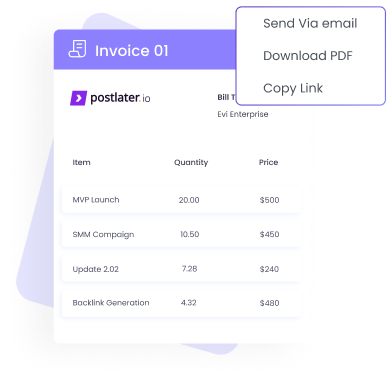
Take Time Tracking and Invoicing to The Next Level
Enhance the benefits of time tracking and invoicing with these WebWork features.
Billable Hours
Set hourly rates for your workspace members to track their earned amounts. Combine this with Time Tracking and Invoicing to make payroll easier for your hourly team members. Billable Hours will allow you to hire freelance employees with confidence.
Go to Billable Hours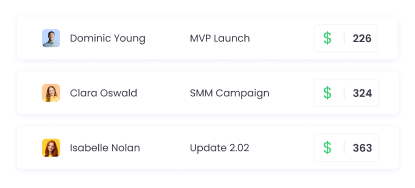
Reports
Monitor workspace productivity with more than a dozen detailed reports. WebWork gives you granular data to help your workspace members perform their best. Generate reports effortlessly and schedule them to receive important data periodically through email.
Go to Reports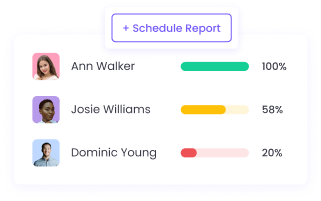
Payroll
Streamline staff payroll at your company with WebWork’s Payroll system. View your business payroll expenses and export this data in the native formats of several supported payment methods: Payoneer, PayPal, Wise, and Gusto.
Go to Payroll Tracker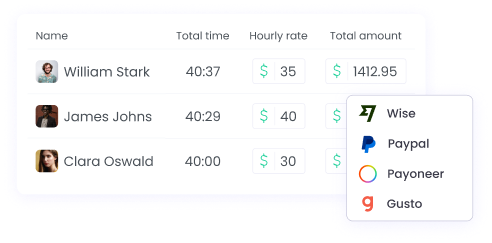
FAQ
Can I set different hourly rates for workspace members within one project?
You can set different hourly rates for each workspace member but when they track time on a project, the tracker will use the project’s hourly rate as a basis for calculation.
Can I change hourly rates whenever I want?
You are free to change hourly rates whenever necessary, but these changes will only affect future tracked time. You cannot change the hourly rate for previously tracked time.
Can I edit automatically generated invoices based on tracked time?
Yes, you can edit the invoice after generating it, however, you can make only a limited number of changes.
Who can generate hour-based invoices?
The Workspace Owner can create Hour-based and Custom invoices for themselves and for other workspace members. Executive, Team, and Project managers can create Hour-based invoices for themselves and other members when the Show hourly rate functionality is enabled for them in their details on People > Members. Employees can create Hour-based invoices for themselves only when the Show hourly rate functionality is enabled for them. Otherwise, everyone can create Custom invoices.
Can employee holidays be longer than one day in WebWork?
Yes, employee holidays can last several days. You are free to choose the duration in the employee holiday management system.
What invoice formats and export options does WebWork support?
WebWork provides multiple invoice export and sharing options to fit your workflow. You can export invoices as PDF files for offline storage and sharing, send invoices directly via email from the platform, or generate shareable links for online invoice viewing and payment. The system also integrates with payroll platforms like Payoneer, PayPal, Wise, and Gusto for streamlined payment processing.
How does WebWork handle invoice payments and tracking?
WebWork integrates with popular payment gateways to process invoice payments directly. You can see which invoices have been paid through WebWork in your dashboard under Finances > Invoices. The system tracks payment status automatically, and you can link supported payment gateways to further automate the invoicing process and pay workspace members directly from the tracker.