Billable Hours Tracker
Set billable hourly rates for your team members and projects and pay your staff accurately. Get amount reports, generate invoices, and simplify billing with our Billable Hours Tracker. Save company time and improve administrative processes by tracking billable hours.
No credit card Cancel anytime
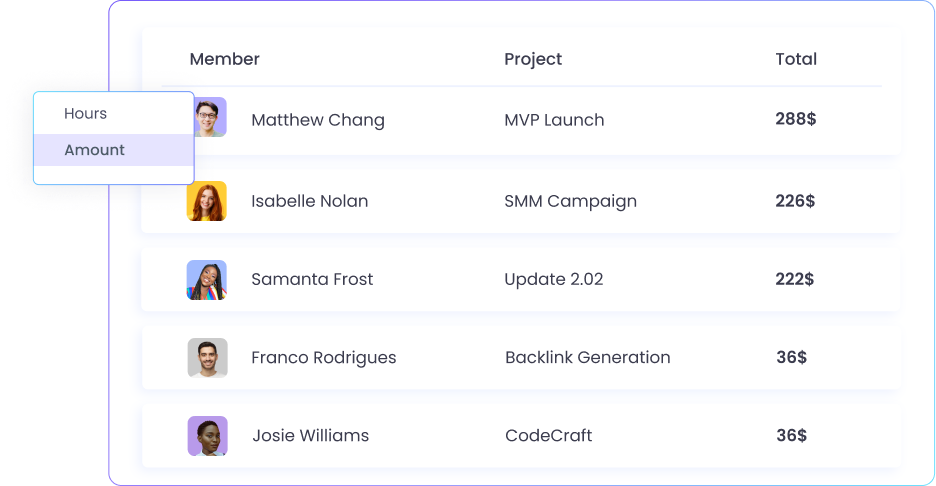
Set Billable Rates to Projects
Are you looking to hire freelancers or offer flexible hours at your company? To do so, you will need to set hourly billable rates.
Using the WebWork Billable Hours Tracker, you can track billable time and pay your team members accordingly.
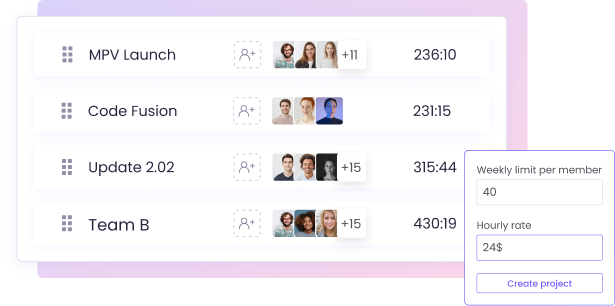
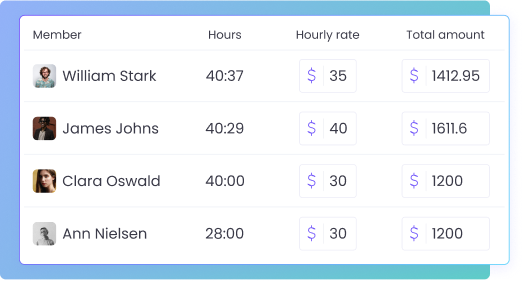
Billable Time and Amount Reports
Using the Billable Hours Tracker, you can monitor employee billable hours in both time and amounts. This will help you ensure that you are paying your employees accurately.
The time tracker will automatically generate billable time and amount reports as your team tracks time using WebWork Time Tracker apps.
Chart Reports of Tracked Billable Hours
Get a transparent overview of your team’s billable output with the Billable Hours charts. Pie, bar, and line charts break down billable hours by member, project, or team, helping you spot your top performers, and assess project profitability.

Billable Hours Tracking and Payroll
You can use the Billable Hours Tracker with our Payroll system to further streamline your staff payments.
Track billable employee hours
Generate payroll data
Pay your team directly on WebWork through PayPal or other systems or export payroll data in the native format of your payment gateway
WebWork supports payment methods like PayPal, Stripe, Payoneer, Bitwage, Xero, Payoneer WFM, Deel, Remote, and Gusto.
Go to Employee Payroll Tracker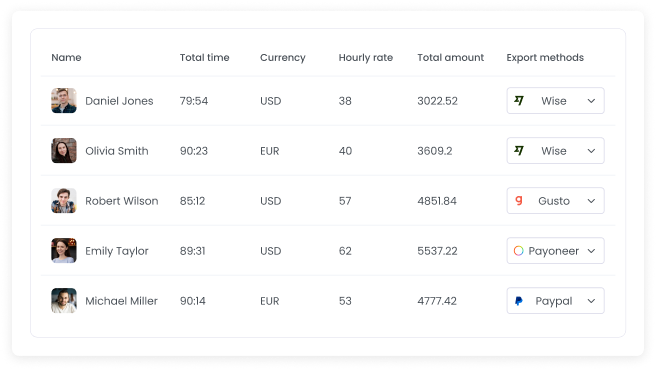
Features to Further Simplify Billing and Invoicing
Ensure you pay your staff correctly based on correct data. You can use the Billable Hours Tracker with several other features to streamline your company’s payroll and save management time. Export detailed reports, track employee activity, pay staff automatically, and more.
Employee Payroll Tracker
Simplify your company’s payroll with Employee Payroll Tracking. Track time and automatically calculate staff payments for all workspace members. Export this data in the native format of several popular payment methods.
Go to Employee Payroll Tracker

Detailed Reports
Get automatically generated reports to measure the performance of your team in detail. View attendance, activity level, finance, and other reports in one place. Export reports and compare data easily.
Go to ReportsActivity Tracking
Measure employee activity to ensure productivity. Define low, medium, and high activity levels for your workspace. Set a maximum inactive time period to automatically pause time tracking when workspace members take breaks.
Go to Employee Activity Level Tracking
FAQ
What is a billable hours tracker and how does it work?
A billable hours tracker is a tool that records the time spent on tasks that can be charged to a client. It works by logging work activities in real time, allowing professionals to assign time entries to specific projects or clients. Many billable hour trackers, like WebWork, offer automated tracking, reporting, and invoice generation to streamline the billing process and ensure no time is lost.
How can I track billable hours accurately without manual timesheets?
Automated time tracking software like WebWork eliminates the need for manual entries by recording activity in the background as you work. Users can assign time to projects, tag billable tasks, and generate timesheets or invoices instantly—reducing human error and saving hours each week on administrative tasks.
Can I generate client invoices directly from tracked billable hours?
Yes. Most billable hours trackers, including WebWork, let you convert tracked hours into professional invoices with just a few clicks. You can set hourly rates per project or client, review logged time, and send detailed invoices directly, making billing fast, accurate, and client-friendly. Moreover, on WebWork you can connect your Stripe and PayPal accounts and add a Pay button to the invoice so clients can pay directly.
Is a billable hours tracker suitable for legal, consulting, and creative professionals?
Absolutely. Professionals in law firms, consultancies, design studios, marketing agencies, and IT services benefit significantly from billable hour tracking. These industries rely heavily on time-based billing, and a dedicated tracker ensures transparency, accurate reporting, and smooth client relationships.
How does automated billable hours tracking improve project profitability?
By capturing every billable minute, automated tracking helps teams charge accurately for their time, reducing revenue leakage. It also reveals how much time is being spent on each project or task, enabling better project scoping, resource allocation, and forecasting—ultimately improving profitability and decision-making.
Is billable hour tracking compliant with labor and overtime laws?
Billable hour tracking tools can help ensure compliance by accurately documenting work hours, breaks, and overtime. However, companies must configure their systems to align with local labor regulations and communicate their tracking practices to employees transparently. Tools like WebWork allow for customizable settings to support this.
What features should I look for in the best billable hours tracking software?
The best billable hour trackers should include:
- Real-time automatic time tracking
- Manual time entry options
- Billable vs non-billable tagging
- Project and client categorization
- Invoicing and payment integration
- Reporting and analytics
- Team and permission controls
- Cross-platform compatibility
WebWork offers all of these features and more, making it a powerful choice for individuals and teams alike.
Can I receive payments on WebWork?
Yes. You can connect your Stripe and PayPal accounts to WebWork, enable “Accept payment” in invoices and WebWork will add a Pay button to your invoices that clients can use to pay you directly from the invoice.
Can I make payments on WebWork directly?
Yes. You can pay your team members directly on WebWork through PayPal, card (through Stripe), Bitwage, Xero, and Remote. Or you can export payroll reports in the native CSV formats for Payoneer WFM, PayPal, Wise, and Gusto.