Seamless setup and onboarding
Setting up WebWork’s Wrike time tracking integration is easy. Simply enable the integration, import the data you want, and enable your staff to perform their best through time tracking.
Boost your staff’s productivity with WebWork’s Wrike time tracking integration. Track your staff’s time on tasks and projects and ensure they’re performing their best.
No credit card Cancel anytime
Enhance your workflows with WebWork’s Wrike time tracking integration. Track time on your Wrike tasks and projects with WebWork and help your team succeed.
Setting up WebWork’s Wrike time tracking integration is easy. Simply enable the integration, import the data you want, and enable your staff to perform their best through time tracking.
Track your team’s time on Wrike tasks and projects across a variety of devices. Ensure your staff are working on their assignments effectively through WebWork’s desktop, mobile, browser extension, or web apps.
Manage your team’s tasks and much more with WebWork. Keep track of days off, company finances, and project budgets—all in the same place you track time.
47,2M+
Hours Tracked
2,4M+
Tasks Completed
160+
Countries
289K+
Projects Succeeded
Go to Integrations and enable the Wrike time tracking integration.
Sign into your Wrike account.
Configure the integration’s settings and import projects, tasks, and members from Wrike to get started.
If you’re interested in the technical details of WebWork’s Wrike time tracking integration, visit our help center.
Go to Wrike Integration Support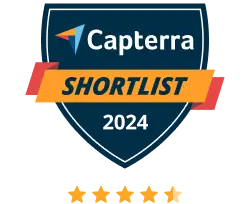
WebWork Time Tracker featured in the 2024 Capterra Shortlist for Employee Monitoring
Vikas K., CEO
Excellent Product for Time Tracking of team
Excellent Product. Easy to use. I have been using it for more than 2 years and it has made it easy to manage and track team members and increase their productivity
Kay A., Operations Manager
User-friendly, convenient and reliable tool
Very easy to use because the interface is user friendly. I can easily navigate around it and find things without problems
Yes, the Wrike integration allows you to choose what you’d like to import, including members, projects, and tasks.
Yes, if you delete imported projects, tasks, or users in Wrike, they won’t be removed from WebWork.
Yes, projects imported from Wrike will have the app’s logo in the “Notes” column.