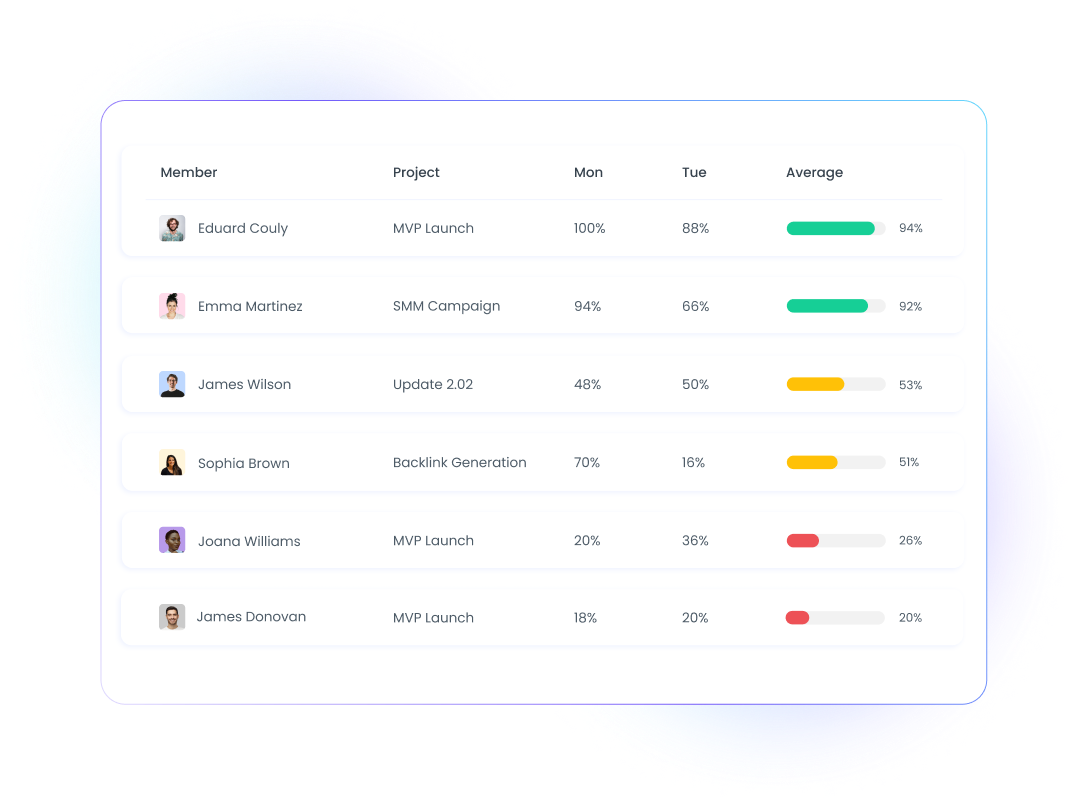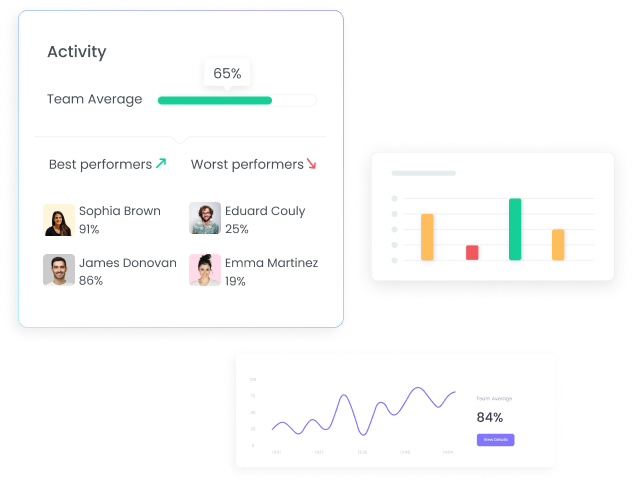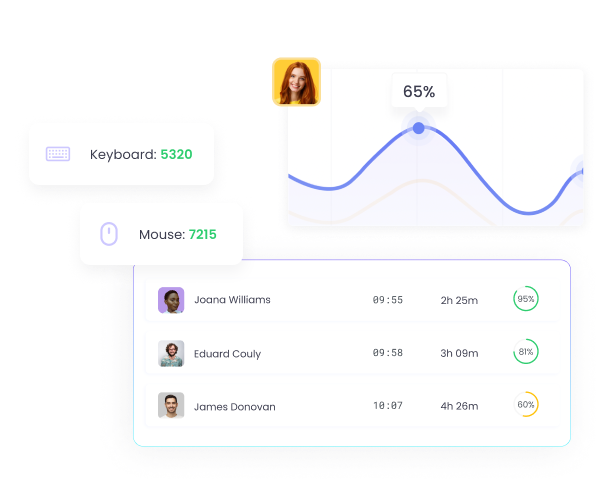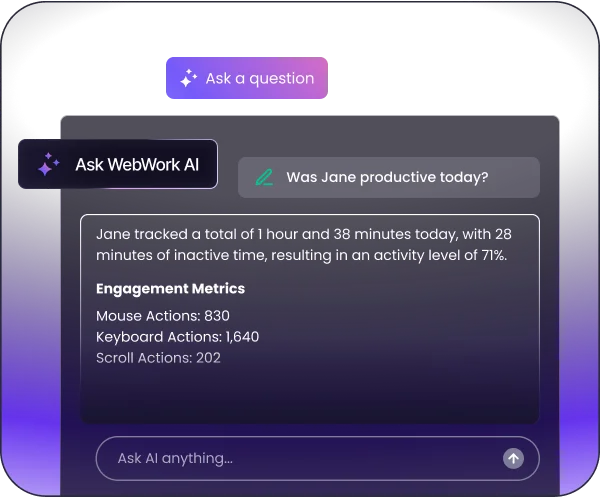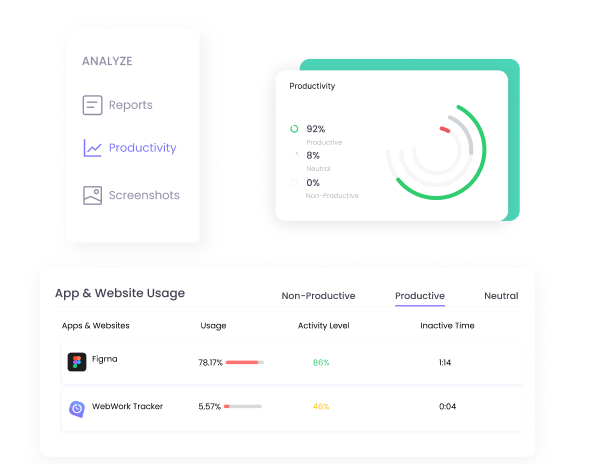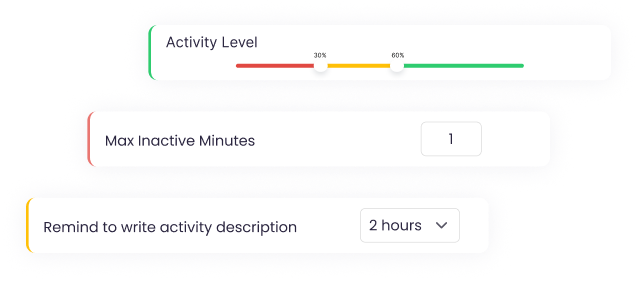AI That Monitors Your Team’s Activity for You
WebWork AI is your always-alert productivity partner. It keeps an eye on activity levels for you so you don’t have to do it manually. The AI assistant spots trends in employee activity in time so you don’t miss any pattern changes such as burnout or slacking off. Moreover, it turns charts into clear, actionable insights so you know exactly when to celebrate, adjust, or step in.
Explore WebWork AI