Task Management with Time Tracking
Create, assign, and track tasks to your employees while tracking their working hours. Our Employee Task Management System with time tracking is your centralized platform for managing tasks, tracking time, and streamlining workflow.
No credit card | Cancel anytime
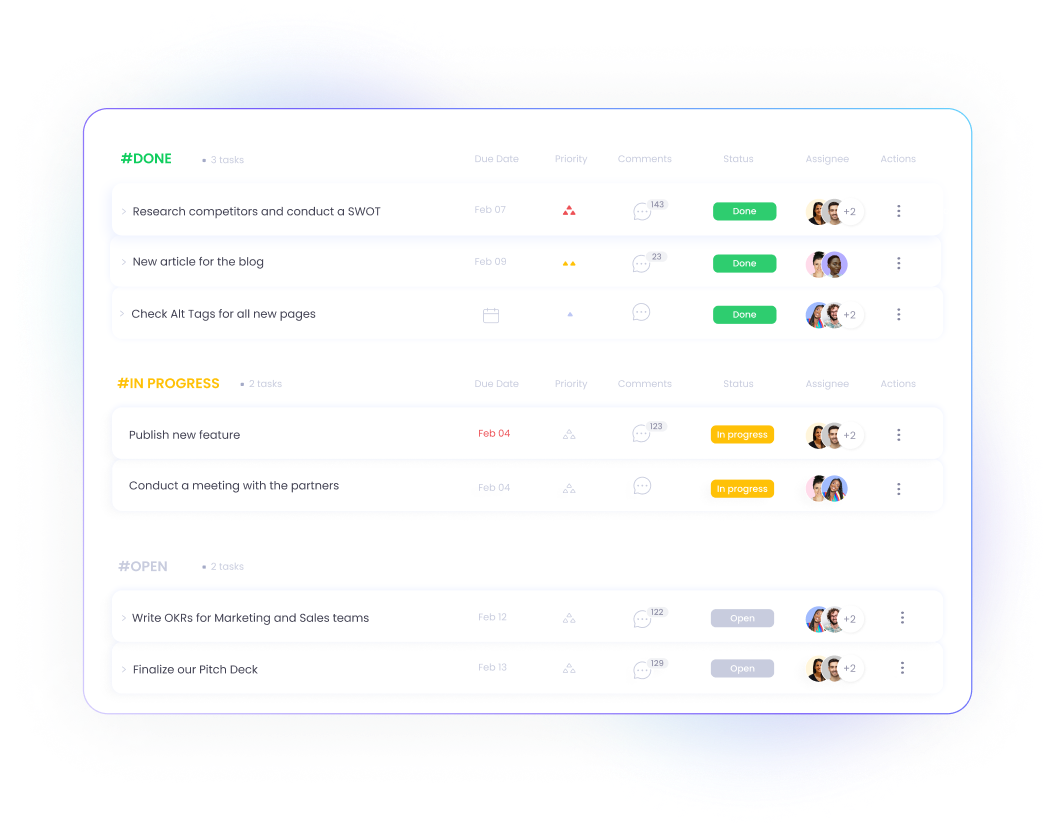
Why choose WebWork Task Management?
Improve productivity and team collaboration faster with employee task tracking.
Custom views and statuses
Depending on your preferences, you can set the task view as List or Kanban Board. Similarly, you can write your own status labels or use the default ones such as Open, In Progress, Done, and Closed.
Tasks and subtasks
Simplify task management by breaking down large tasks into subtasks. Create tasks, add subtasks, assign to employees, and set due dates, priorities, statuses, and more.
Invoicing and payroll
Pay workspace members accurately and effortlessly straight on WebWork. Built-in invoice creation and Finance section with Payroll and Payments enable you to manage the whole process in one place.
How to use employee task management system?
Track task and project progress with our time tracking and employee task management tool.
You assign tasks to employees
Create and assign tasks to workspace members. Add details such as due date, priority, and status. For larger tasks, create subtasks.
Employees track time on tasks
As your employees start working on a task, the time tracker records the time they spend on each.
You get automated task reports
See how much time each employee spends on each task on Task Reports.
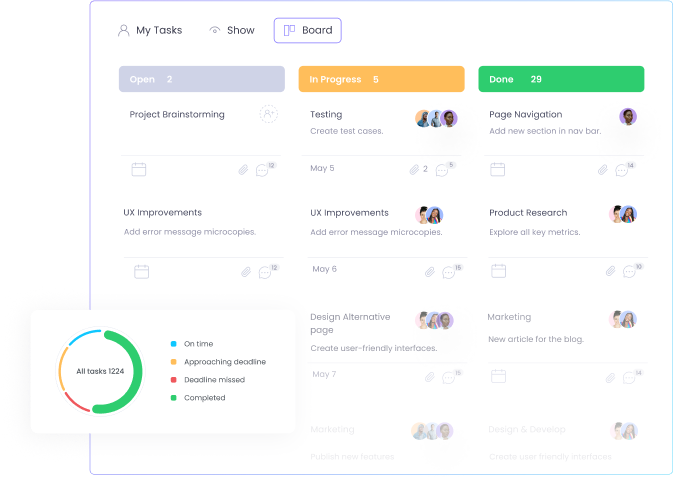
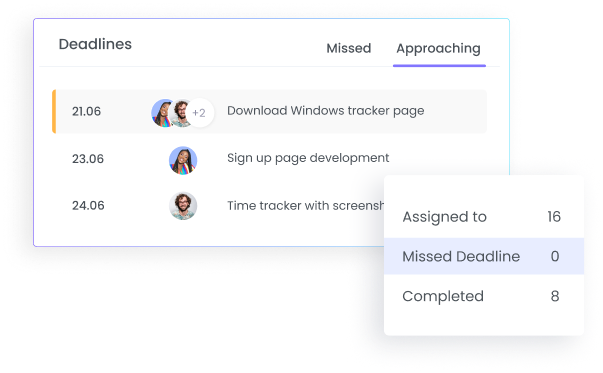
Never Miss Task Deadlines
Our Employee Task Management system shows you and your employees the tasks with approaching deadlines. As you set due dates on each task, those with the closest due dates will appear on the dashboard to ensure your employees don’t miss deadlines.
Visualize Task Progress with Charts
Task visual charts help you analyze how time is spent on tasks across your team. Track task durations by project, member, or title using pie, bar, and line charts. These visual summaries make it easier to monitor workloads, optimize task distribution, and identify where your team’s time and effort are going.

Automate Repetitive Processes
Our employee task management system automates repetitive management processes for you.
Automated stand-ups
Track the tasks and plans of your employees for each day on automated stand-ups. Integrate WebWork AI with your Slack workspace and command it to send stand-up reminders to your selected channel at your selected date and time.
You and your team members can even ask the bot to send you task lists, daily and weekly reports, and much more.
Explore the Bot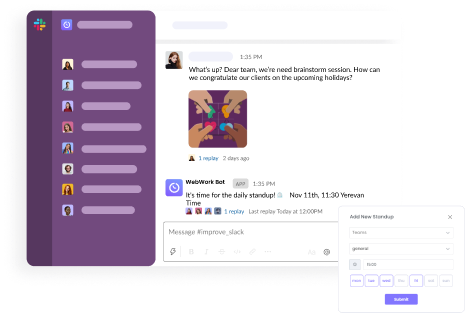
Get reports to your email and Slack channel
Automate the process of employee task tracking by scheduling to receive task reports. You can get task reports delivered to you in two ways.
1. Schedule reports
To receive reports in your email, you can schedule them with custom details such as file type, frequency, period, time zone, and time.
2. Get reports in Slack channels
When you integrate WebWork AI with your Slack workspace, you can get daily and weekly reports sent to your selected channel.
Go to Reports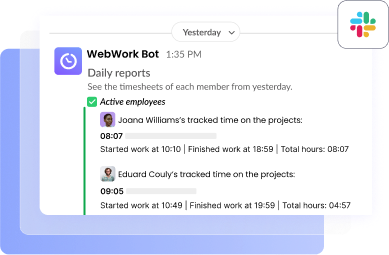
Explore More Features for Team Management
Track and manage team workflows efficiently.
App & Web Usage Monitoring
Label apps and websites as productive and non-productive and get productivity reports based on their usage.
Go to App & Web Tracking

Attendance and Shifts
Track and review employee attendance automatically and create separate shifts for each workspace member.
Go to Attendance TrackingTime Tracking with Screenshots
Monitor your employee’s computer activity and work process with screenshot modes that can be blurred or turned off.
Monitor your team’s work process through systematic screenshots.
Go to Screenshots
FAQ
What is an employee task management system and how does it work?
An employee task management system helps businesses assign, track, and manage tasks across teams. With WebWork, managers can create tasks and subtasks, assign them to specific employees, set priorities and deadlines, and monitor task progress in real time, while also tracking the exact time spent on each task.
How does WebWork track time on tasks automatically?
WebWork’s desktop time tracker records the time an employee spends on each task once they start working on it. Employees simply select a task, start the tracker, and WebWork logs the exact duration. This helps managers see how much time each employee dedicates to individual assignments, improving visibility and time management.
Can I track employee task progress using visual charts?
Yes. WebWork provides visual insights into task progress with pie, bar, and line charts. You can filter these charts by project, team member, or role to better understand how work is distributed and which tasks require more attention. These visuals help optimize workflow and boost team efficiency.
How are tasks and subtasks managed in WebWork?
WebWork lets you break large projects into manageable subtasks. You can create a parent task, assign subtasks to different team members, and track progress independently. Each task or subtask can have its own due date, status, and time log.
Who can assign tasks in WebWork?
The Workspace Owner and Executive Managers have full task assignment rights. Project Managers and Team Managers can assign tasks to members within their assigned teams or projects, enabling decentralized task management across larger organizations.
Can I integrate task tracking with Slack or get task reports via email?
Yes. WebWork AI can be integrated with your Slack workspace to send daily or weekly task updates and stand-up reminders. You can also schedule automated email reports by setting custom preferences like file type, time zone, and delivery frequency.
Does WebWork help avoid missed deadlines?
Definitely. Tasks with upcoming due dates are highlighted on the dashboard, helping employees prioritize work effectively. This ensures visibility for urgent tasks and supports timely delivery across projects.
Can I use WebWork for payroll based on task time?
Yes. WebWork’s task management system is integrated with payroll. Time spent on tasks is automatically logged and calculated, allowing you to generate accurate invoices or payroll records based on tracked time. This is ideal for teams working on an hourly or project-based payment model.
Why should I use time tracking in employee task management?
Time tracking adds accountability and transparency to task execution. It helps you understand how long specific tasks or projects actually take, identify bottlenecks, and ensure that employees are compensated fairly based on the time they’ve worked. It also improves project planning and resource allocation.